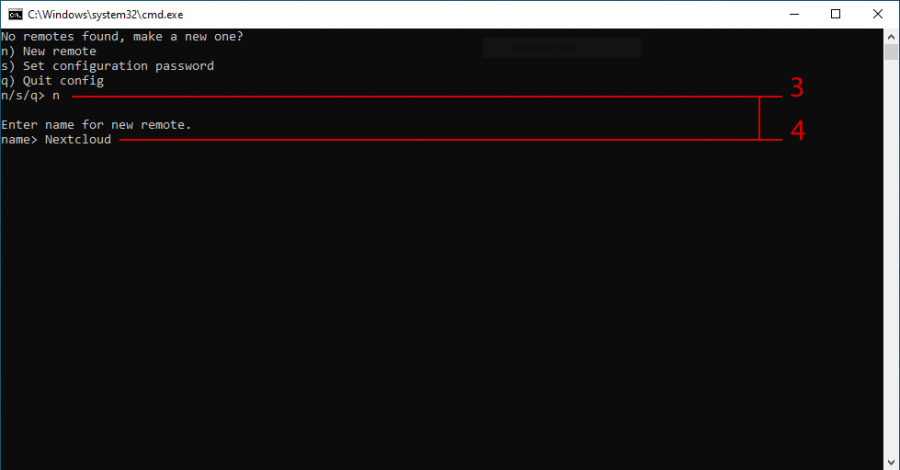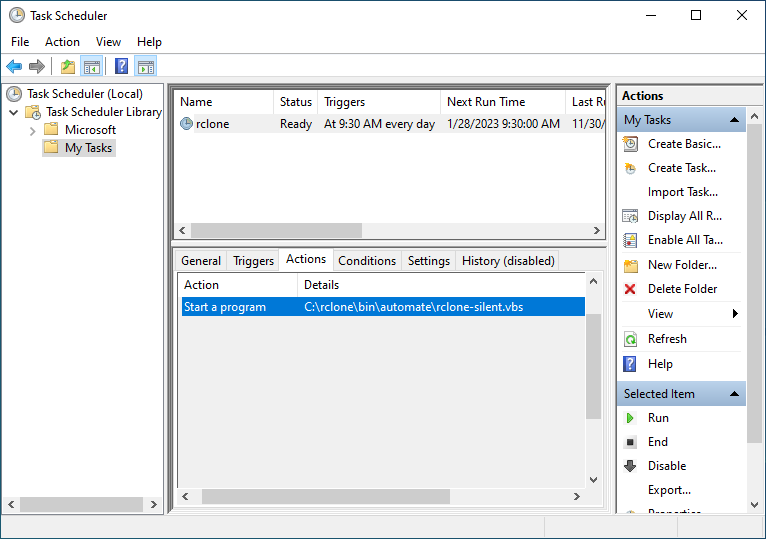Backup to WebDAV using rclone on Windows
Before proceeding, please ensure that you have had a backup storage pool created under bks-{your username}. If you do not, contact GRIT support to get this setup first.
Download the Windows rclone package here (place holder for link)
- Copy the rclone folder from rclone.zip to the root of your C drive
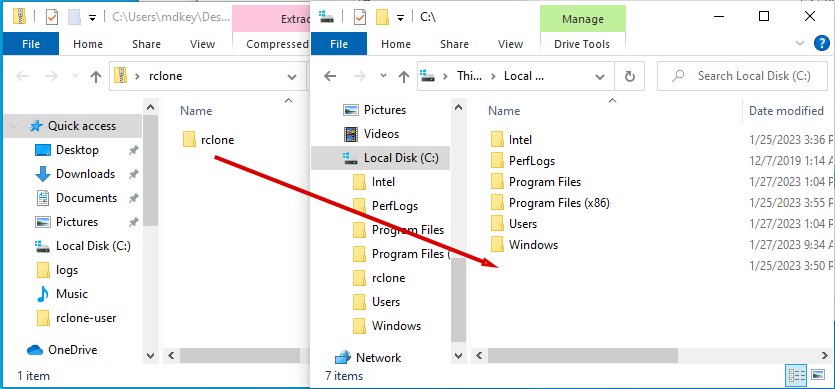
- Open C:\rclone and run the rclone setup batch file to start the rclone config
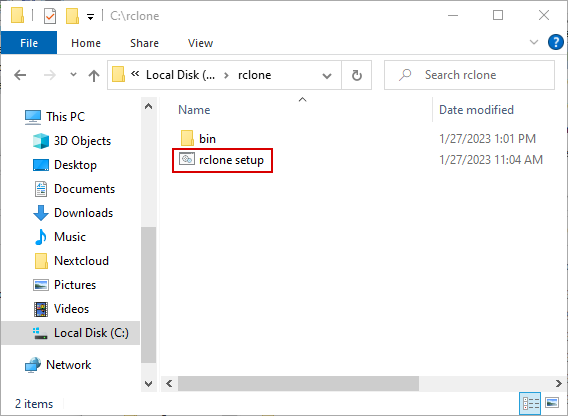
- Enter n to set up a new rclone link
- Set the name as Nextcloud
- Enter webdav as the storage type
- Enter your Nextcloud WebDAV URL IE: https://nextcloud.grit.ucsb.edu/remote.php/dav/files/{username}/bks-{username}
- Enter Nextcloud as your provider
- Enter your Nextcloud username
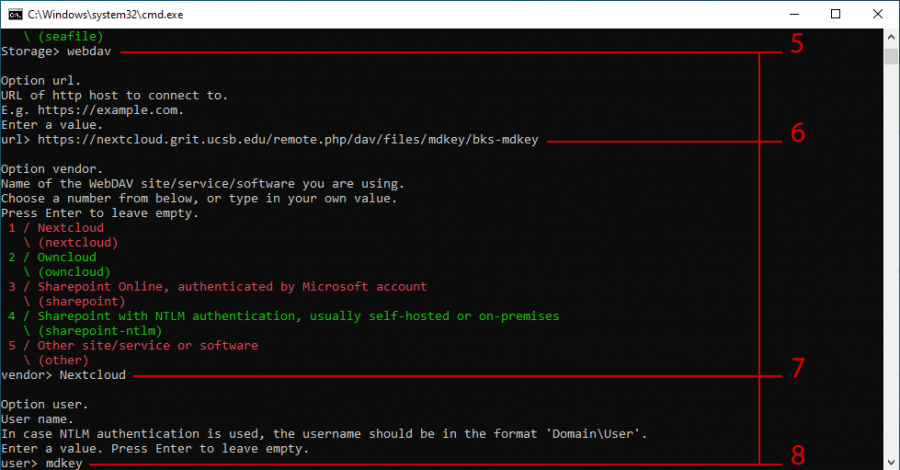
- Enter y to input then confirm your Nextcloud App Password (Steps for TOTP and AppPassword below)
If you have not done this yet, pause here and follow the App Password creation steps here.
- Leave the Bearer token selection blank by pressing enter to proceed to the next step
- Enter n to skip the advanced config
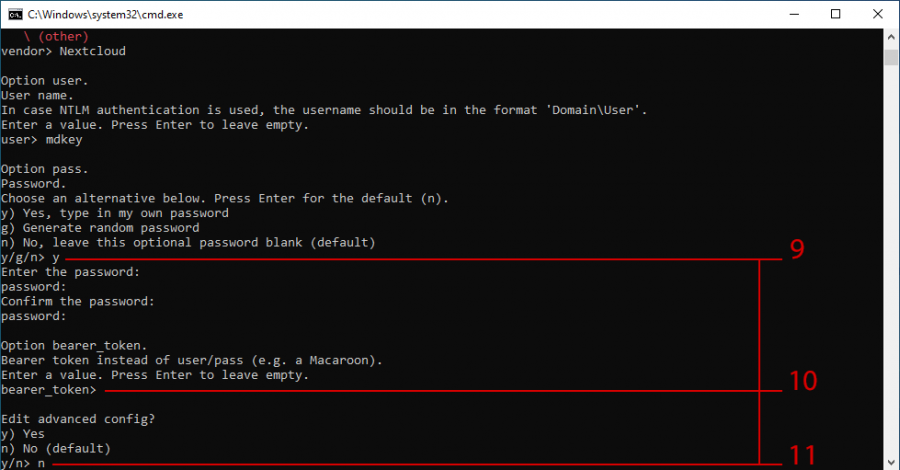
- Enter y to confirm your Nextcloud WebDAV connection setup
- Enter q to complete the rclone config
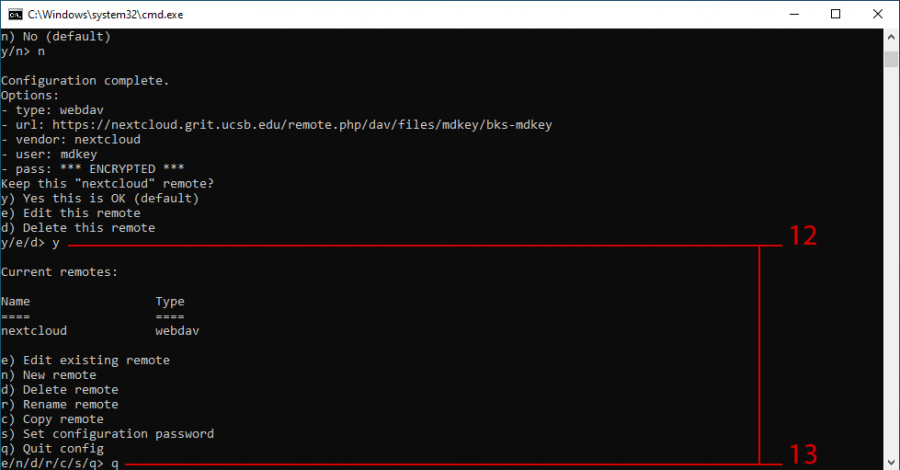
- After entering q to complete the config the following will occur automatically: * A folder will be created under C:\Users\UserAccountName\rclone-user
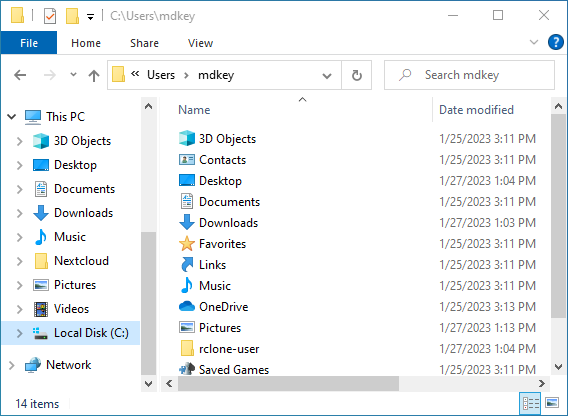
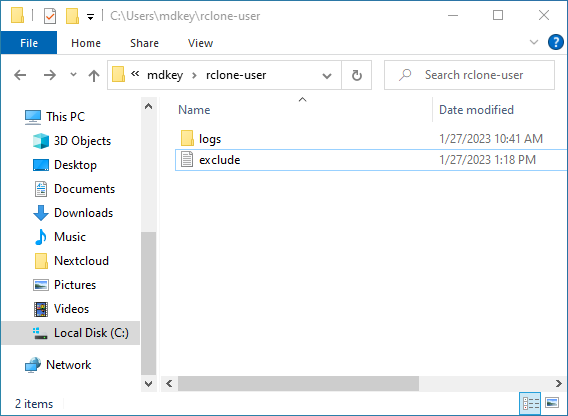
- This is where the default user configurable file/directory exclusion list and backup logs will be generated
- Logs are stored under rclone-user\logs\rclone.log
- The exclude.txt file is used to define any folders under the %UserProfile% directory that the user does not want backed up to Nextcloud. Default Exclude:
## Default exclusions ## /rclone-user/logs/ /AppData/ ntuser.dat.* NTUSER.D* ## Common Windows User Folder Exclusions # Add a '# ' (a hash then a space, IE “# /FolderName/”) # before any of the following common folders if you wish for these to be included in your # regular backups /Nextcloud/** /Nextcloud4/** /Nextcloud (backup)/** /3D Objects/** /Downloads/** /Apple/** /Contacts/** /Dropbox/** /Favorites/** /iCloud Drive/** /Intel/** /Library/** /Links/** /Music/** /OneDrive/** /Pictures/** /Saved Games/** /Searches/** /Videos/** ## User Defined Exclusions # Examples: # /Desktop/scratch/ # This will exclude the scratch directory, and all of its contents from the # C:\Users\<Username>\Desktop folder from being backed up to Nextcloud - A scheduled task to run rclone silently every day at 9:30AM