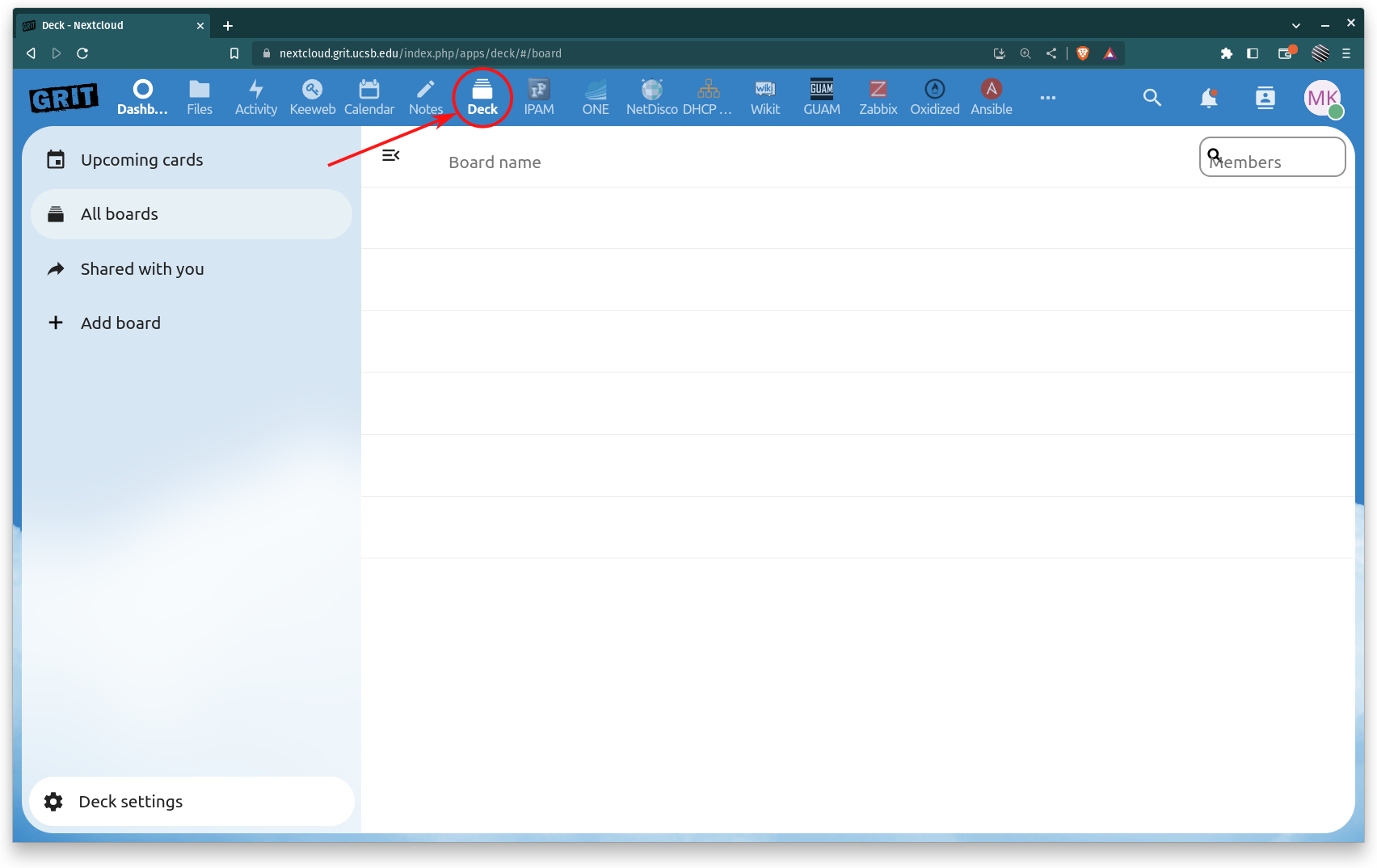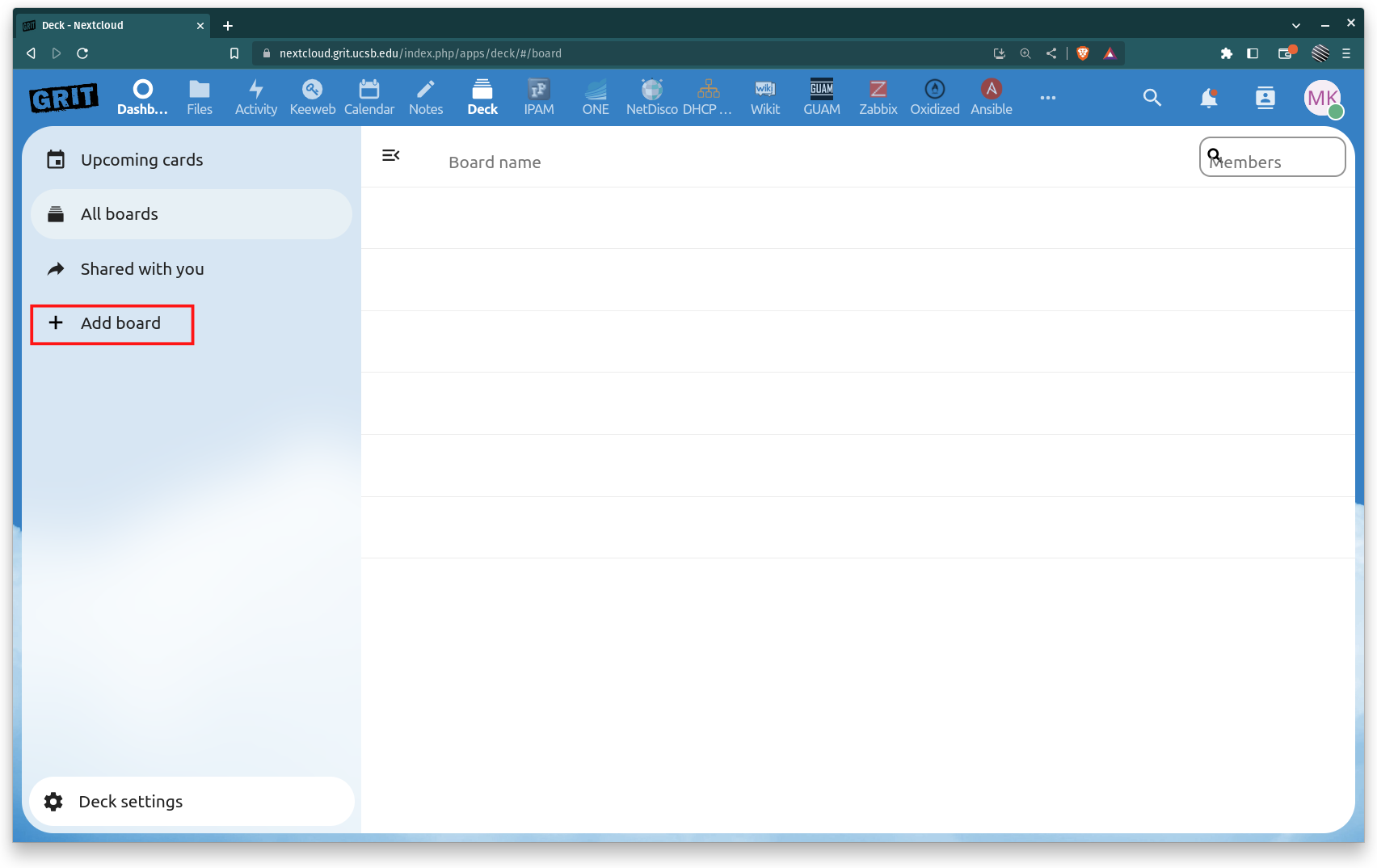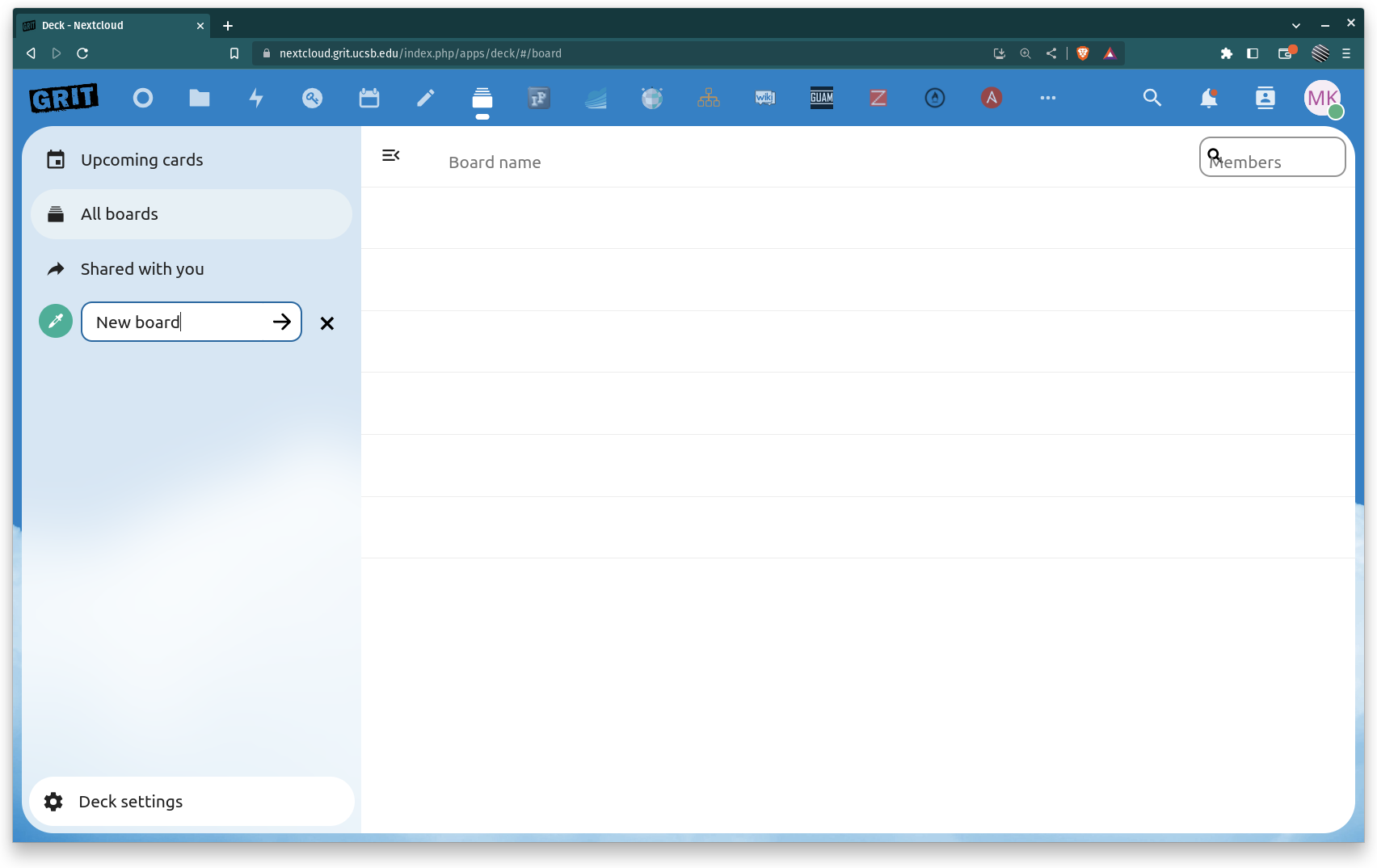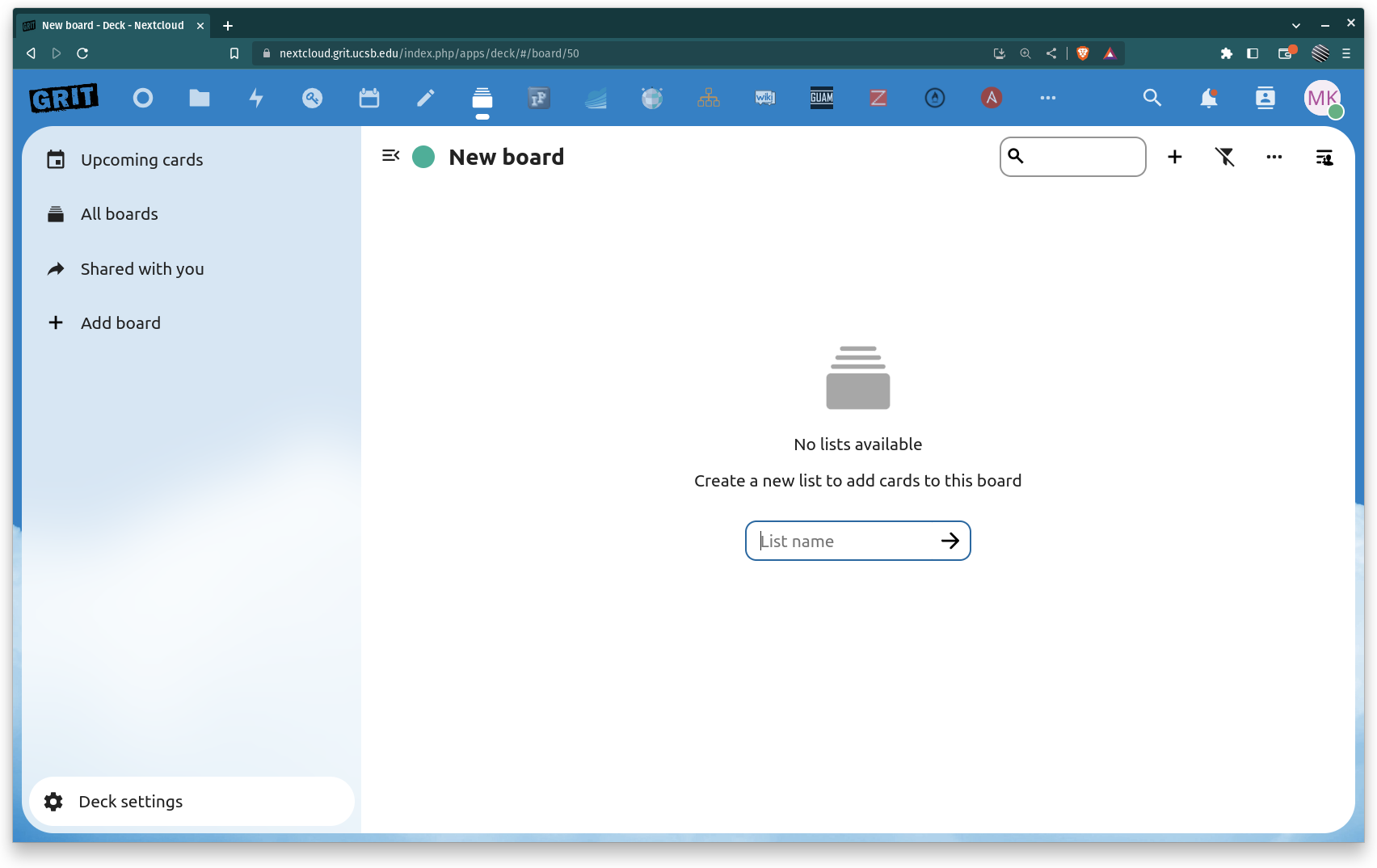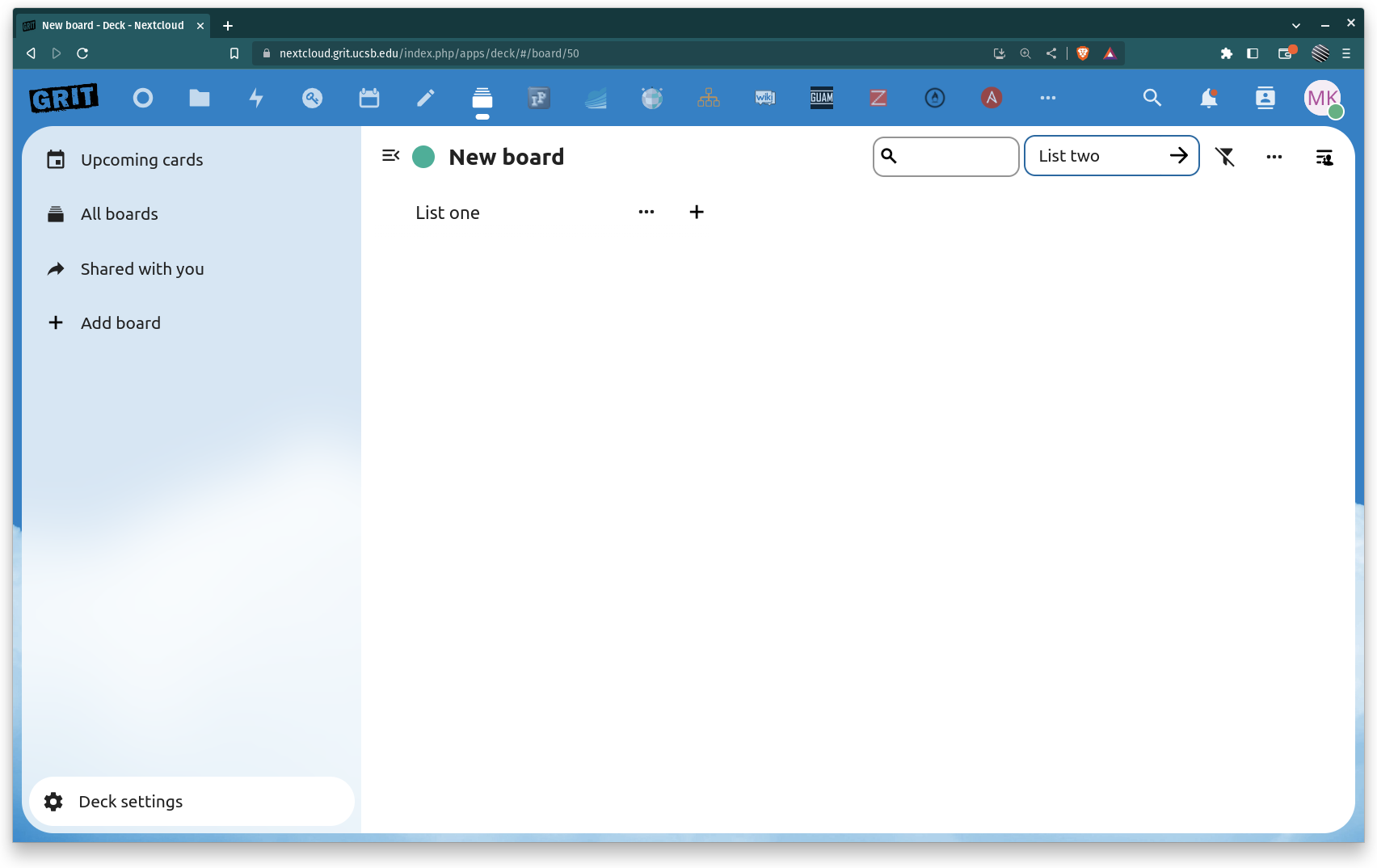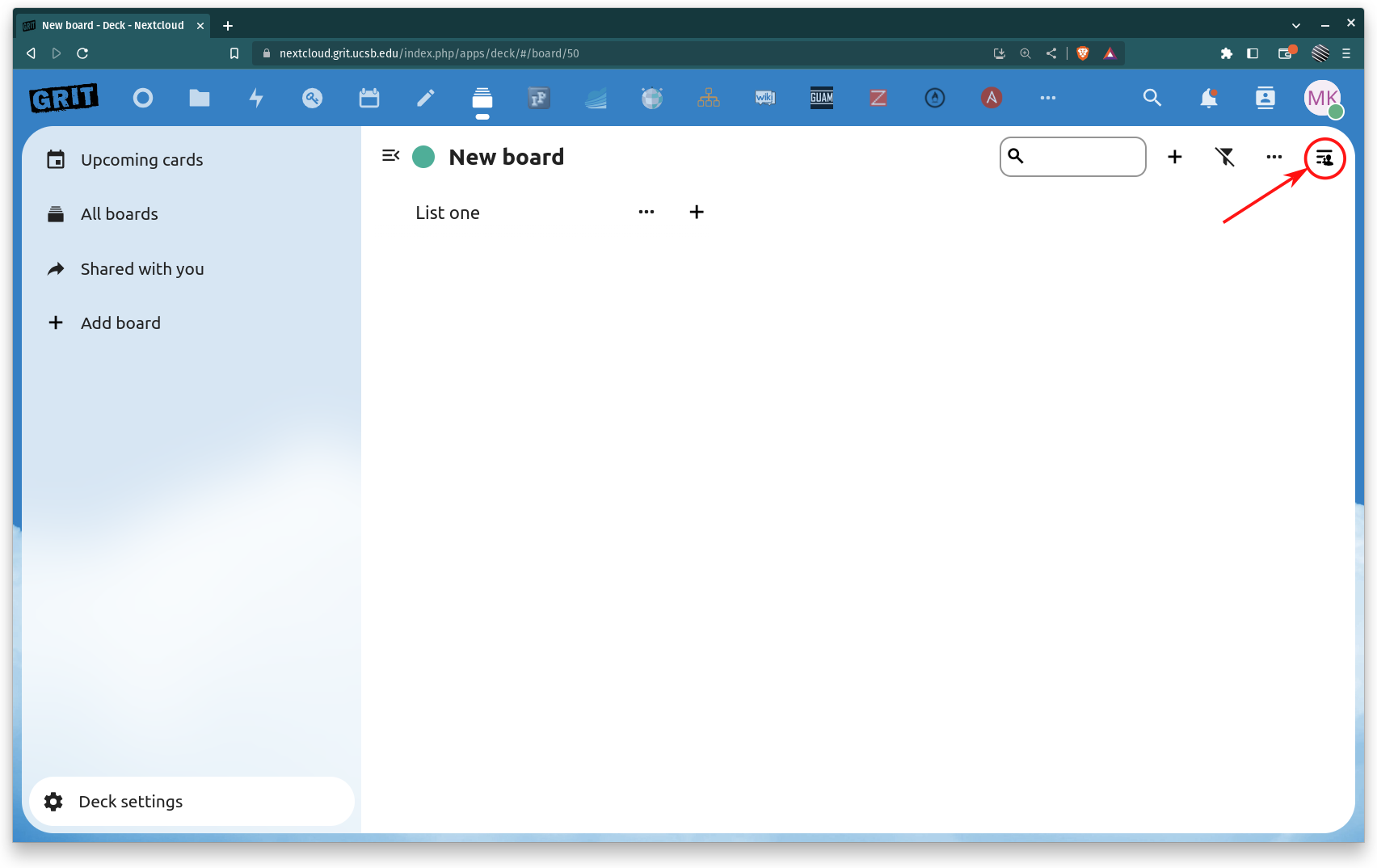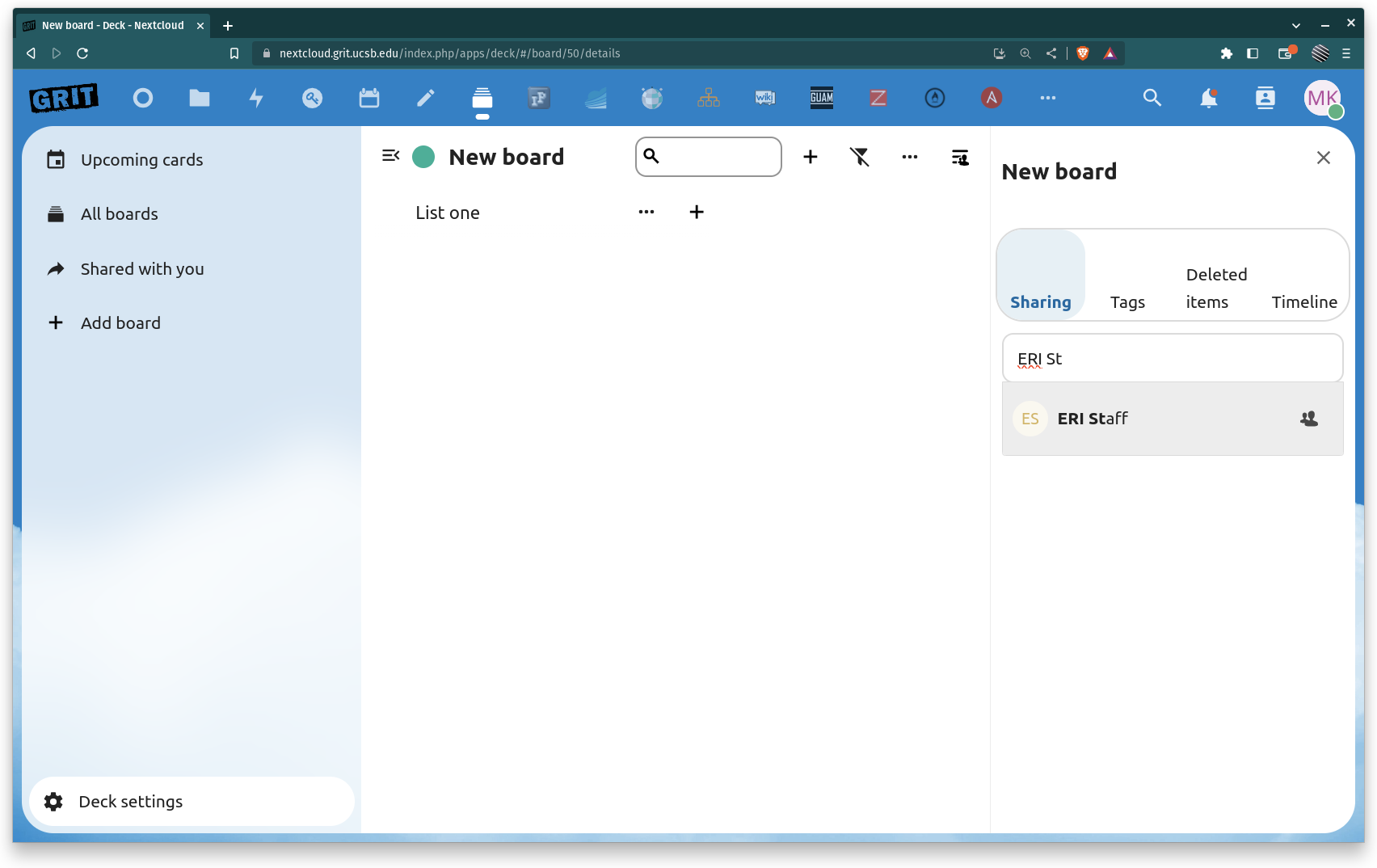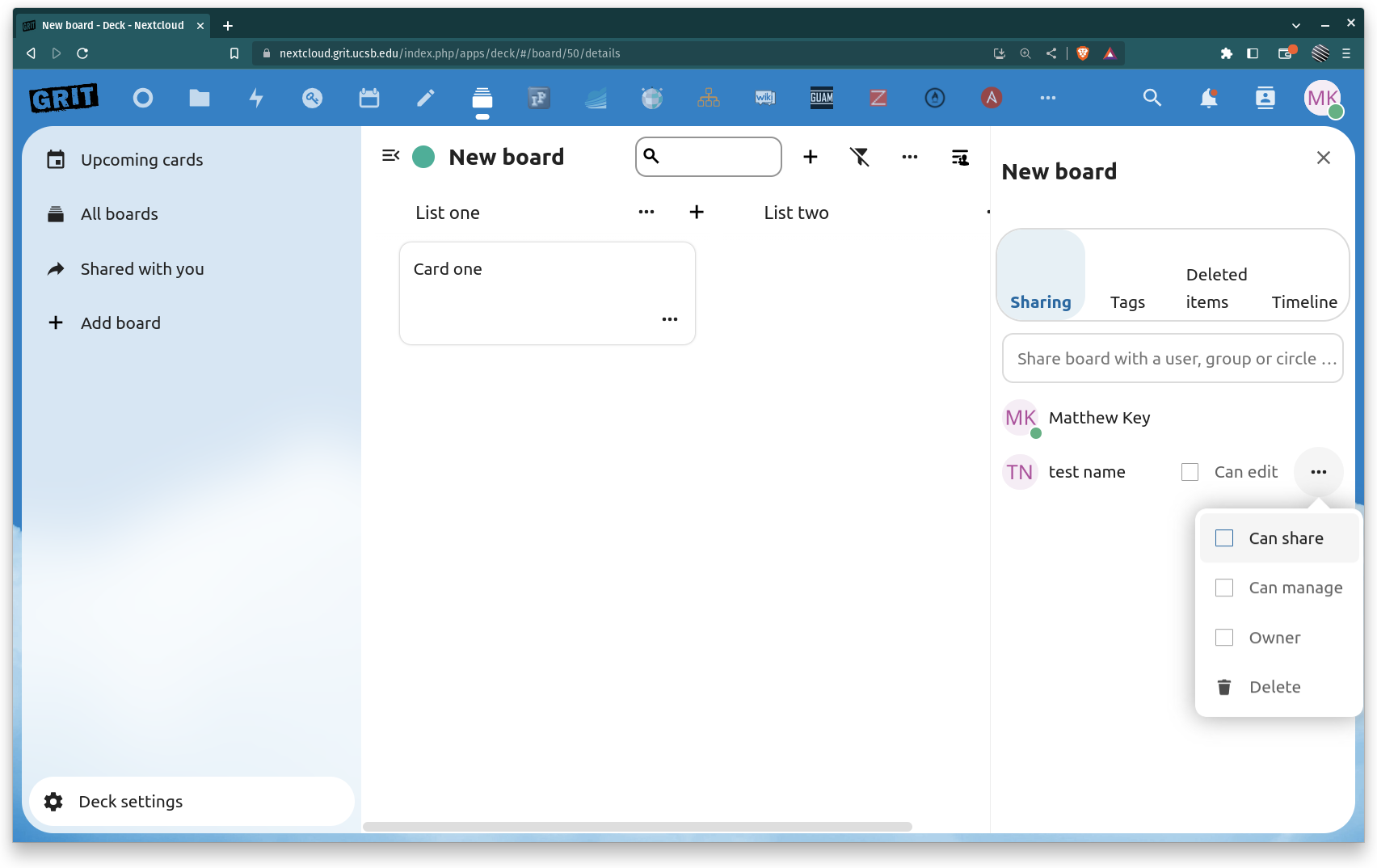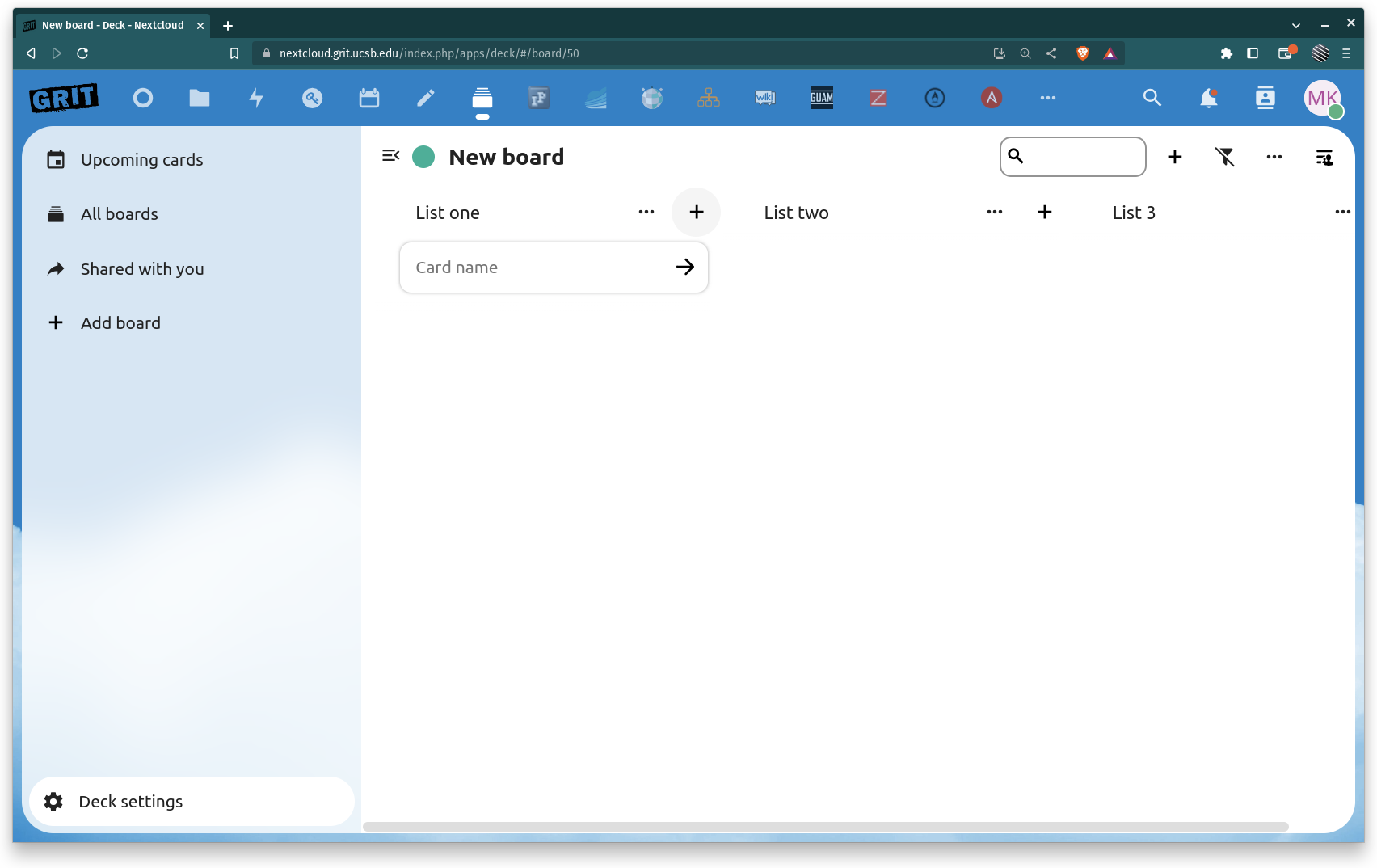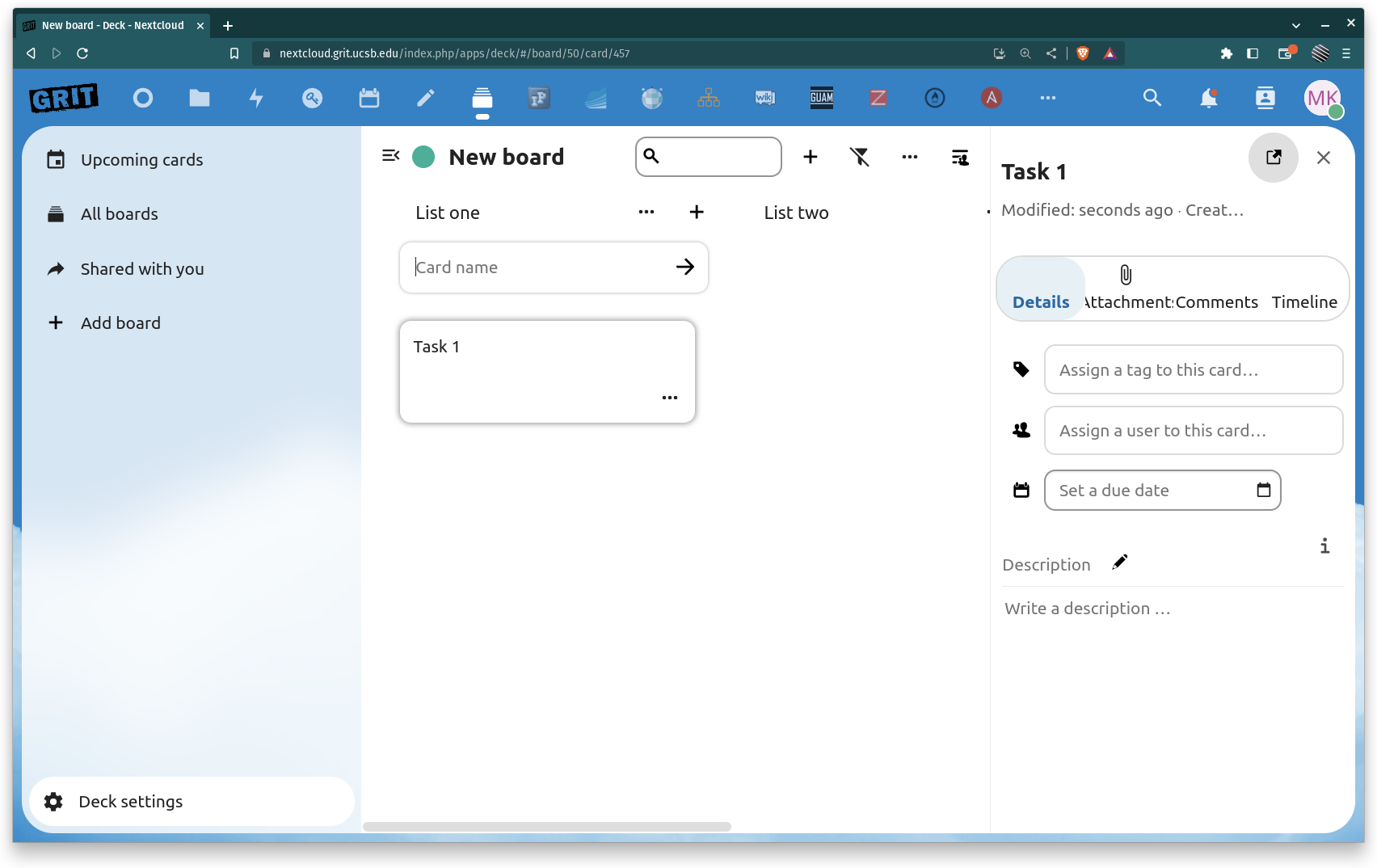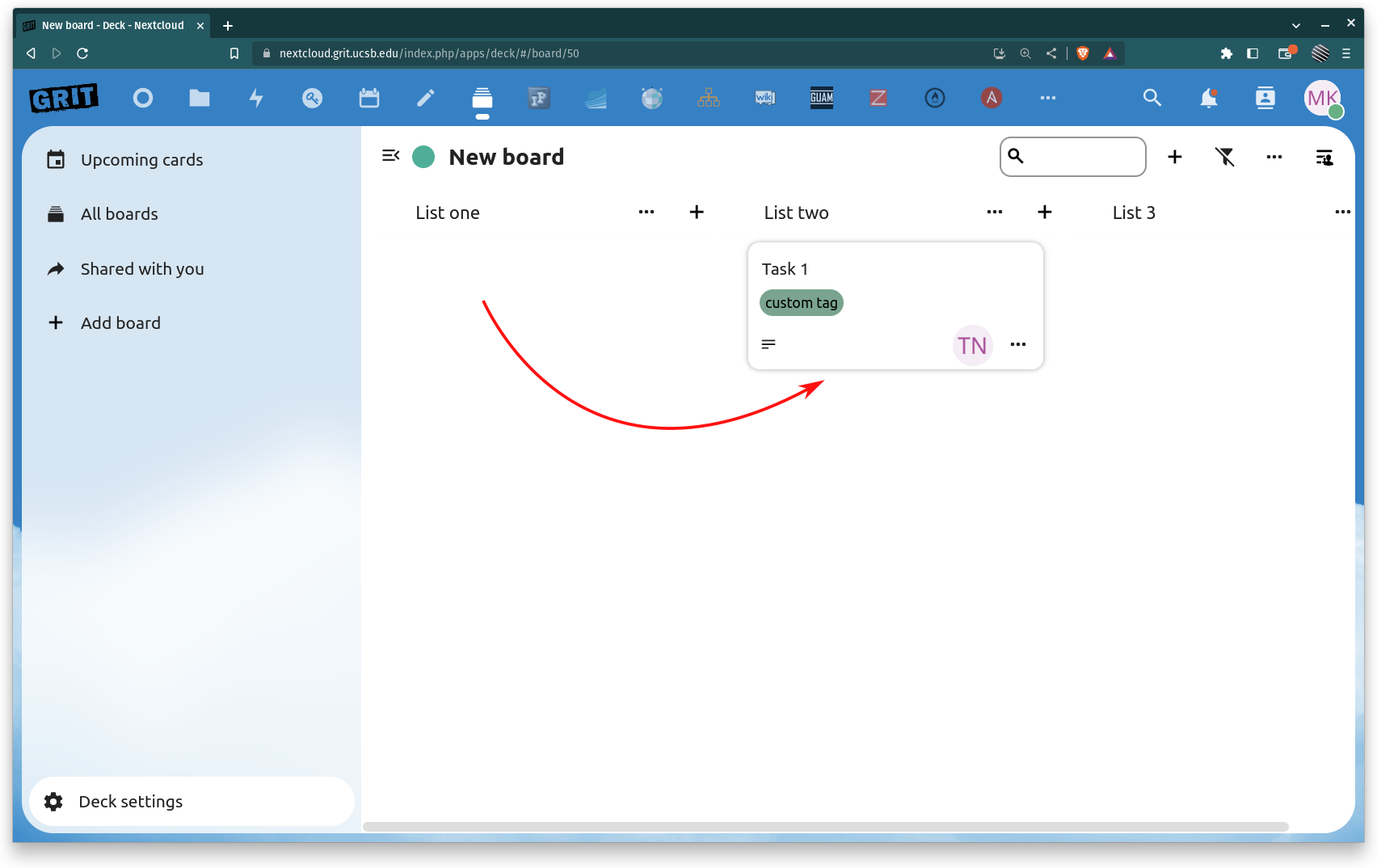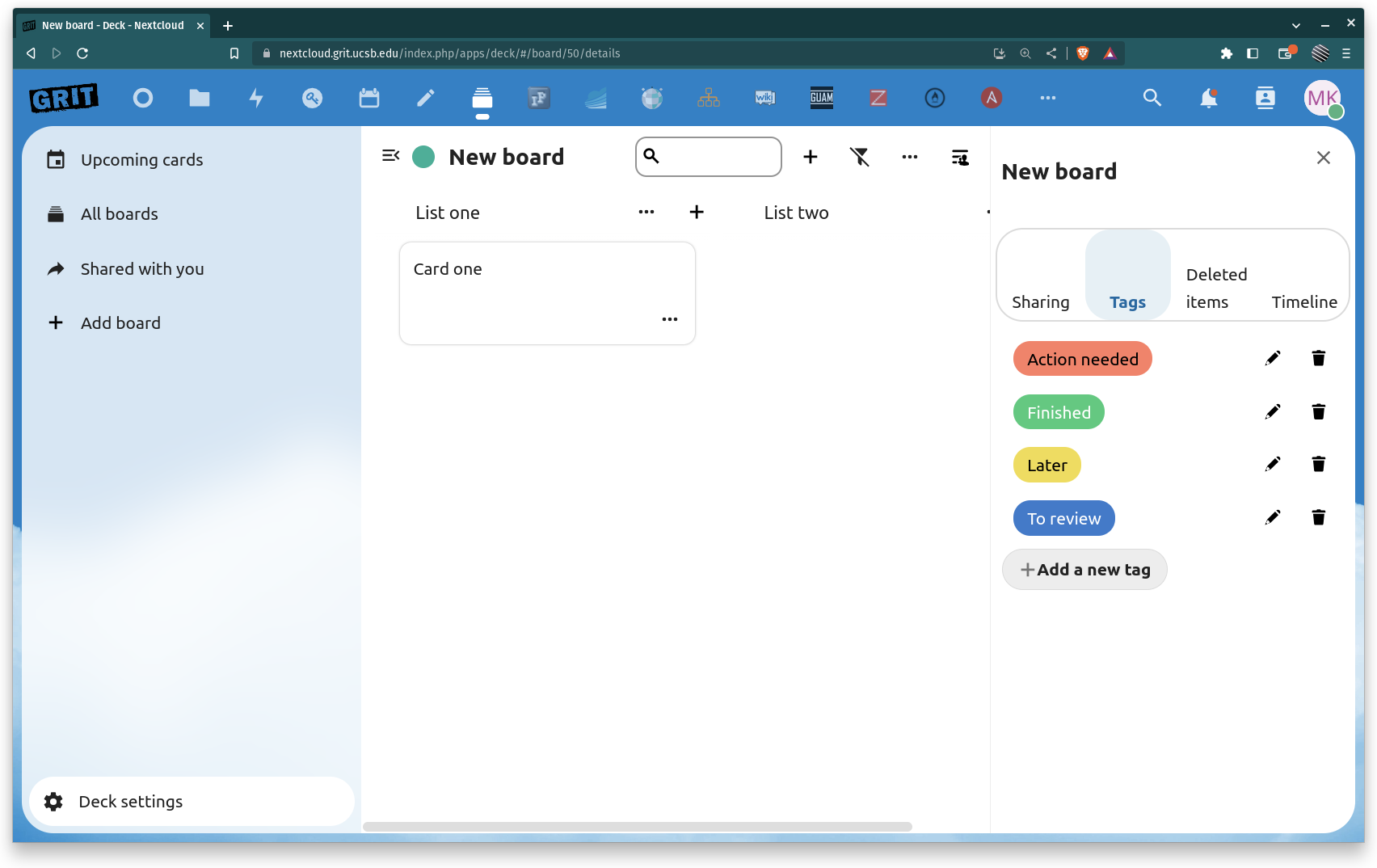Using Deck in Nextcloud
Once you are logged into Nextcloud, hover over the row of icons at the top to reveal the names and select Deck.
Creating a new Deck board
Click to expand!
To create a new Deck click on Add board
Enter the name for your new Deck board
Once the board name is set, you will be prompted to set a name for your first board list
By clicking the + in the upper right corner next to the search field you can create additional lists as needed
Sharing a Deck board
Click to expand!
Click on the icon at the top right to open the options menu
Here you can enter the username(s) or group(s) you want to collaborate with on your board
Once you had added the people/team you wish to share with, you can further manage their permissions on the board. The default permissions are Read-Only.
- Can edit - just gives edit permissions
- Can share - allows sharing of the board to other users with default permissions
- Can manage - allows the changing of the above permissions for other users/groups
- Owner - transfer the ownership of the board to the selected user/group
Creating Deck Cardscards
Click to expand!
Once you have your lists configured it's time to add cards!
Click on the + next to your desired list and give the card a name
Once you enter the card name a box will appear on the right to add further details, assign the card, add tags, and a due date if applicable. This menu is accessible by clicking on any existing card as well - to add comments, and/or attachments and edit as needed.
To move your card from one list to the next, you can simply drag the card back and forth