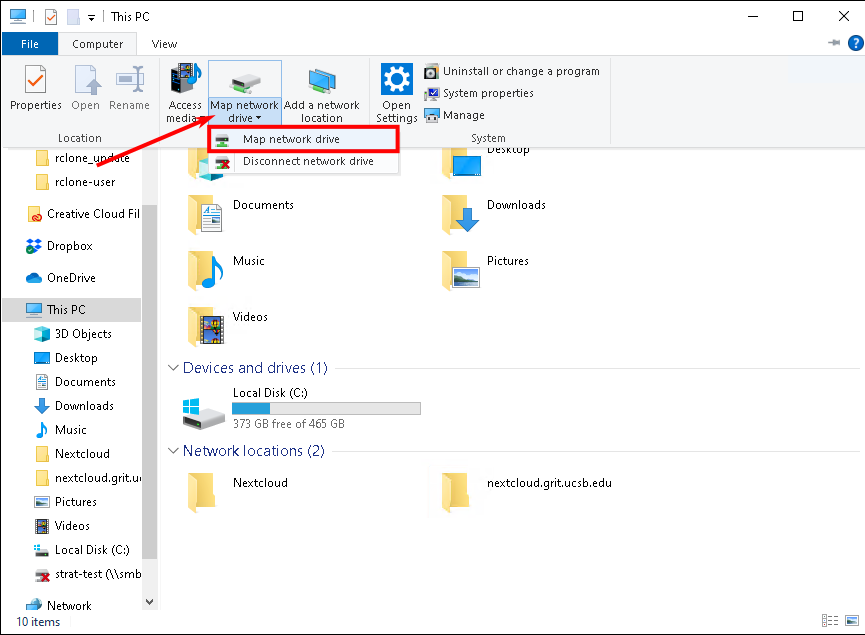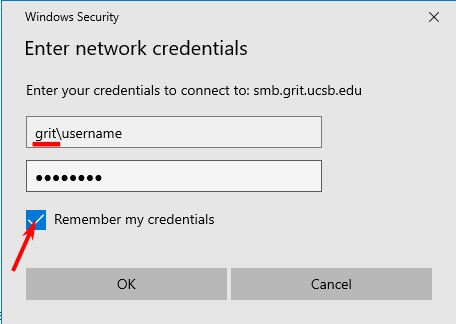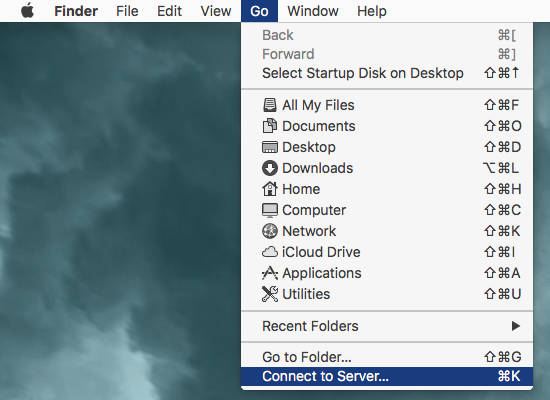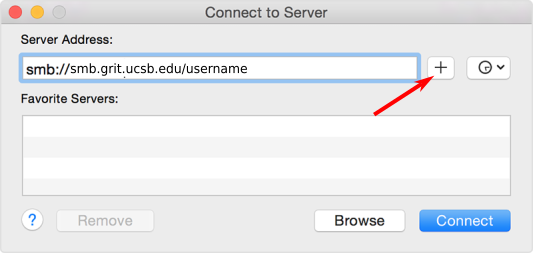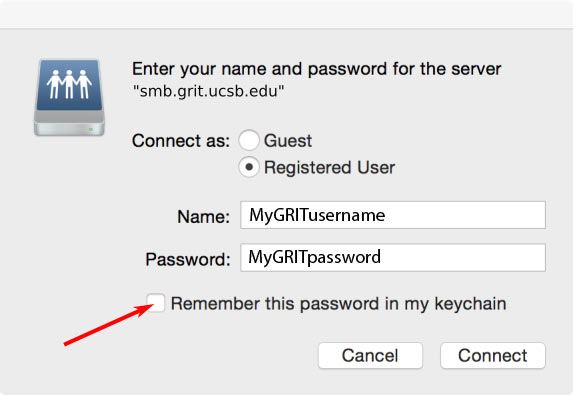Mounting SMB Storage
Note: SMB works from wired networks and from the VPN, but not from campus wireless. If you want to connect to SMB from wireless you will need to use the VPN or explore NextCloud as an alternative option.
Windows 10/11
- Open Windows File Explorer
- Select This PC, then click the Computer Menu Tab
- Select the Map a network drive drop-down, then Map network drive
- From the Drive: drop-down, select the drive letter you wish to map this network storage to
- In the Folder: field enter the path to your SMB storage IE \\smb.grit.ucsb.edu\<username or foldername>
- Check the box for Connect using different credentials
The path below is just an example - if you have a specific path to connect to, whether it be shared storage, or your personal storage - check with GRIT support to confirm your SMB path. The example below does not actually exist. 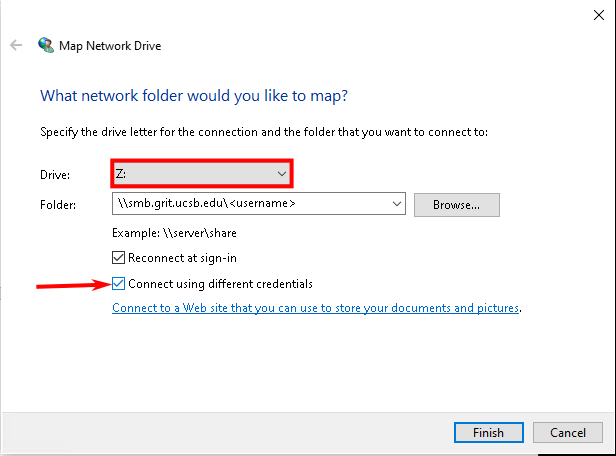
- In the next window, enter your GRIT AD username and password.