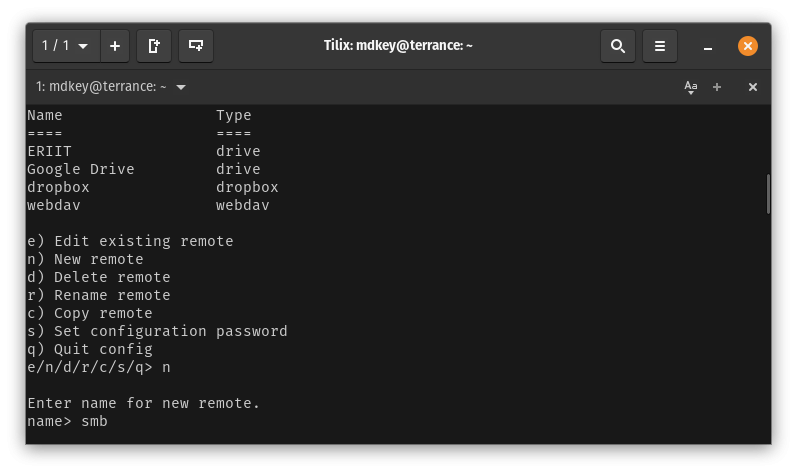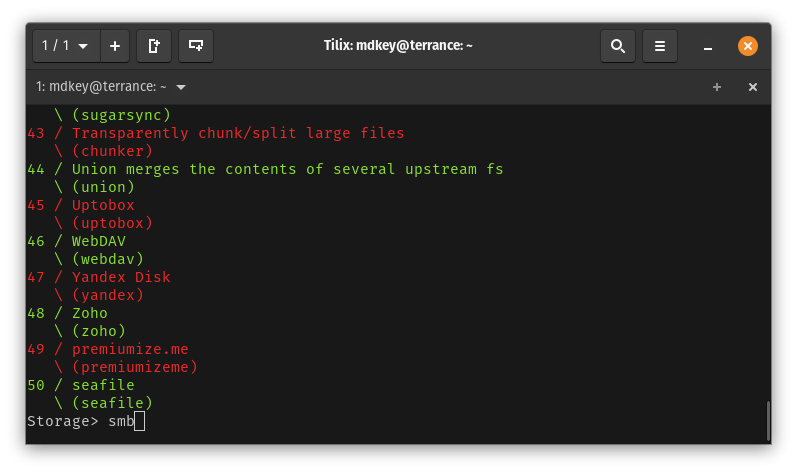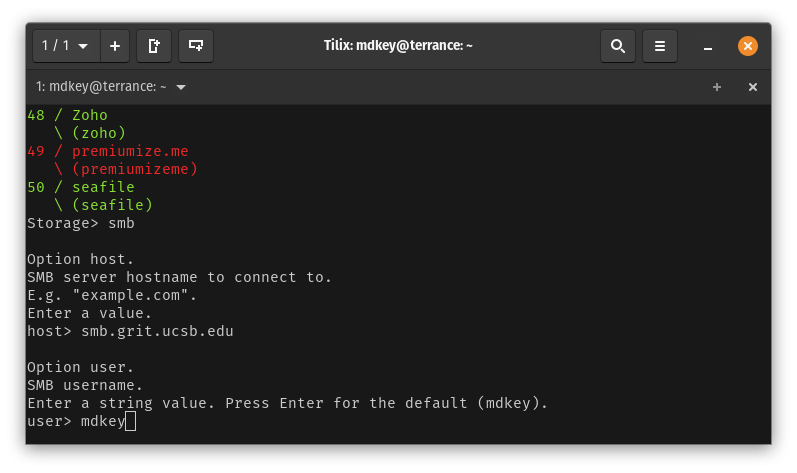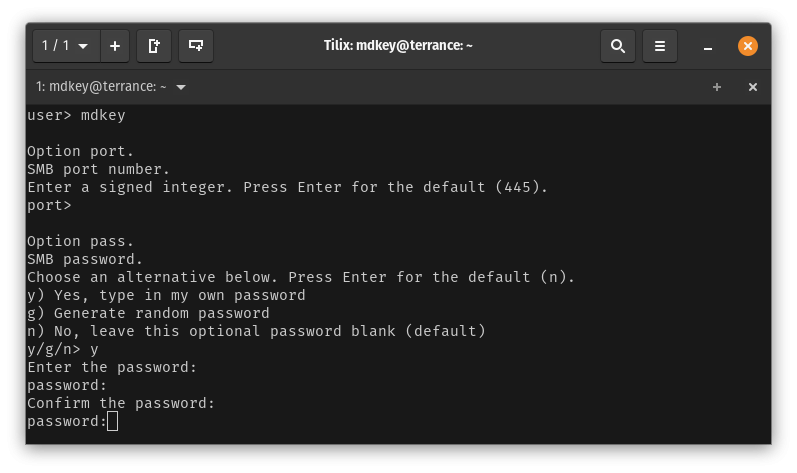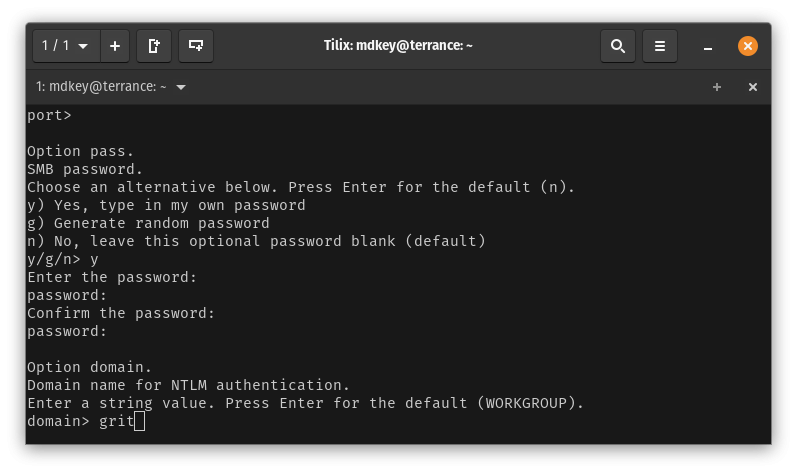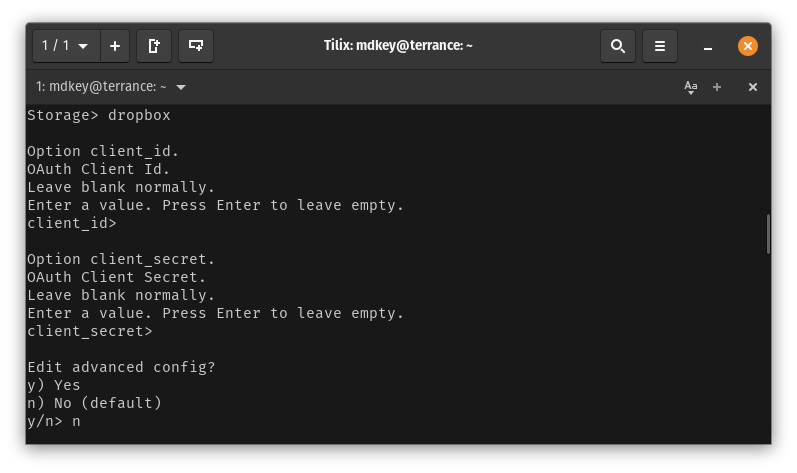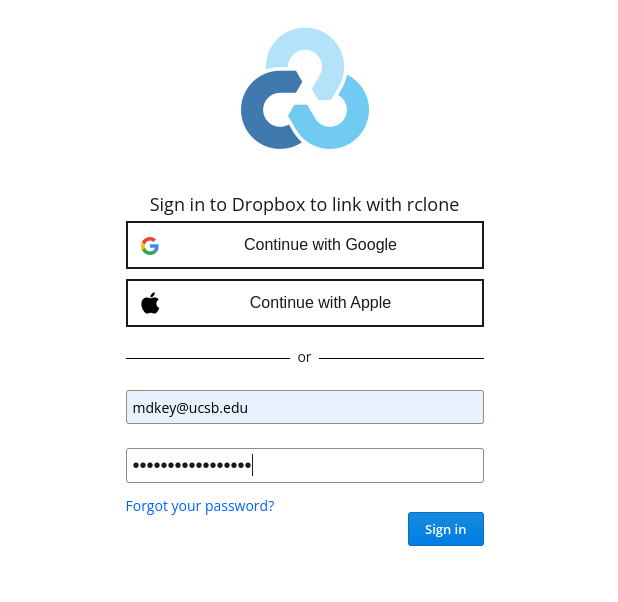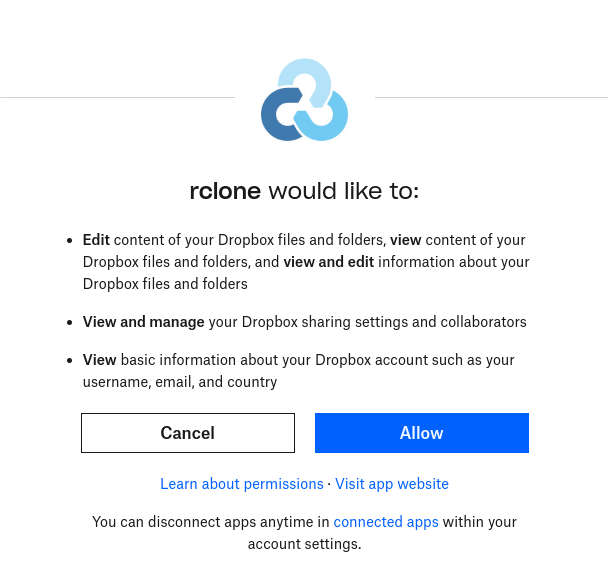Backing up dropbox to smb with rclone
This article assumes that you already have rclone installed. If you do not, please refer to this article (article under contruction) to get this installed on your system
SMB Config
- From the terminal, launch rclone config to first set up your SMB target:
- On the storage selection, enter smb
- Enter the smb server address (without your folder path) ie smb.grit.ucsb.edu
- Enter your GRIT AD username
- Under Option port, press enter to use the default port, then enter your GRIT AD password
- Set the domain as grit
- Enter n to skip the advanced config
- Enter y to save the smb config
Dropbox config
- Once you are back at the rclone config starting point, enter n again to create your dropbox remote.
- Repeat steps 1 and 2 from the SMB Config, setting a name and selecting dropbox as the storage this time
- Leave Option client_id and Option client_secret blank, then enter n to skip the advanced config
- Next enter y to authenticate to dropbox - this will open a browser window to the Dropbox Login page. Enter your Dropbox credentials
- Click Allow to complete this step
- Return to your terminal, and enter y to save this config, then q to quit out of the rclone config.
- Now you are ready to initiate your copy/sync from dropbox to your smb storage using the following command:
rclone -v -P copy dropbox: smb:yoursmbfoldername/subdirectoryThe above example will copy everything from the root level of the dropbox storage configured to smb.grit.ucsb.edu/yoursmbfoldername/subdirectory. If you specify a sub-directory via the rclone command, this will be created automatically by rclone.