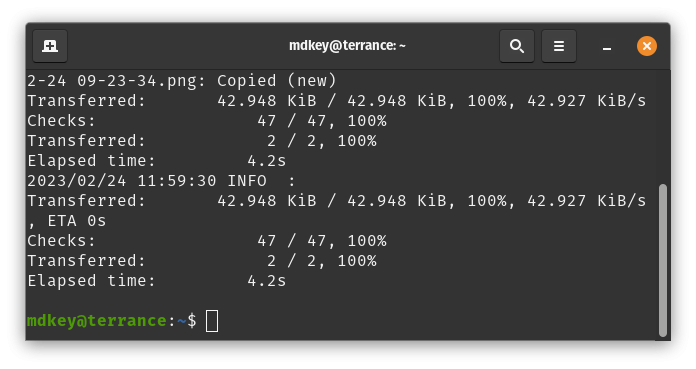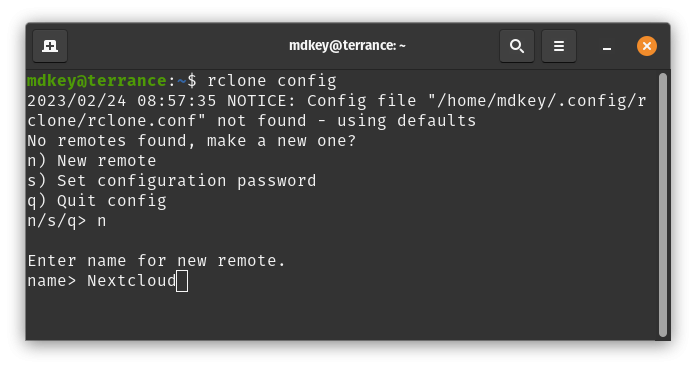Backing up to Nextcloud WebDAV
Before proceeding, please ensure that you have had a backup storage pool created under bks-{your username}. If you do not, contact GRIT support to get this setup first.
Backup to WebDAV using rclone on OSX & Linux
Step 1: Install rclone
-
From the terminal run the following command to install rclone
sudo -v ; curl “https://rclone.org/install.sh” | sudo bash
Step 2: Configure rclone
-
Run the following command to set up the Nextcloud WebDAV link
rclone config - To connect to WebDAV, enter webdav
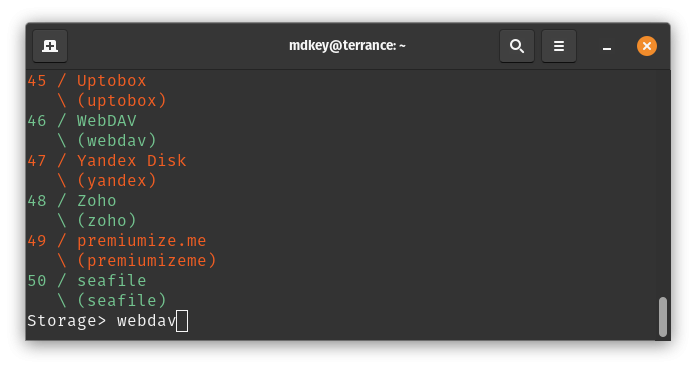
- Enter the URL to the Nextcloud WebDAV URL found in your Nextcloud Storage WebUI. Ex: https://nextcloud.grit.ucsb.edu/remote.php/dav/files/{username}/bks-{username}
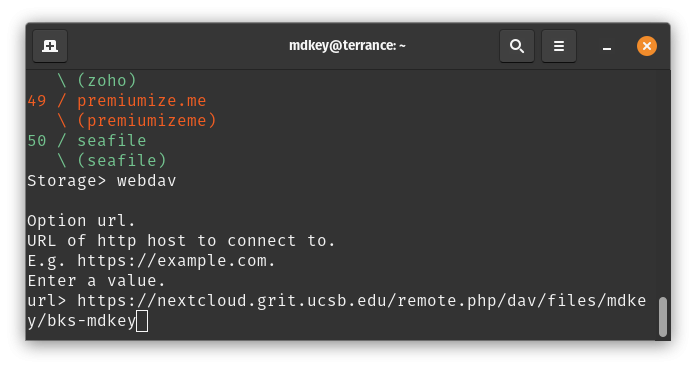
- Enter nextcloud to set Nextcloud as the WebDAV provider then
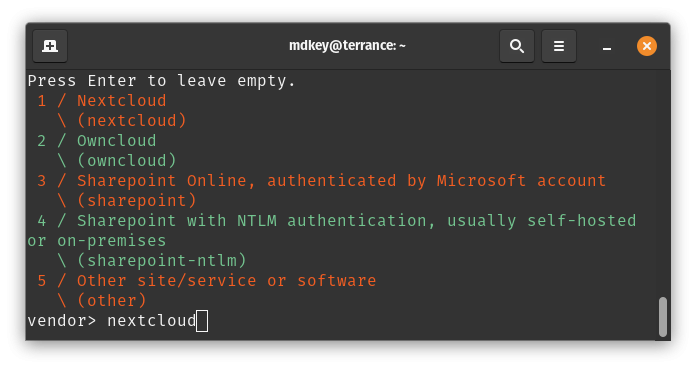
- Enter your Nextcloud username
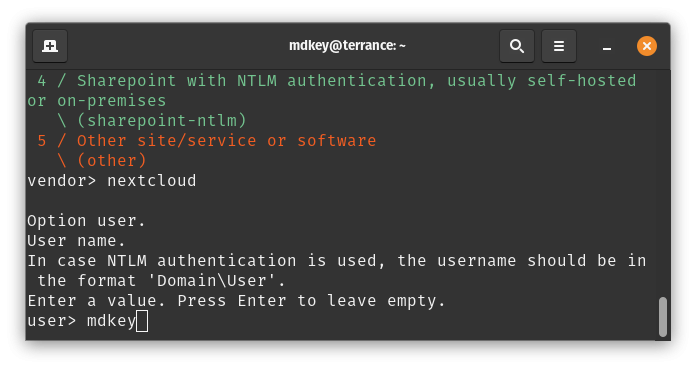
- Enter your App password set in Nextcloud documented here, then confirm the password (Settings > Security .. scroll to the bottom to create App Password)
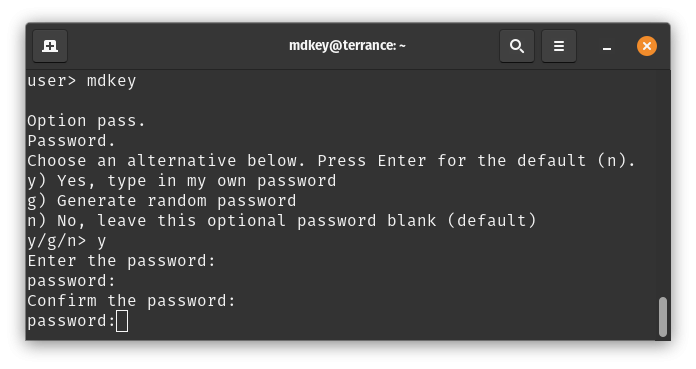
-
Press enter to leave the Bearer Token blank, and enter n to skip the Advanced Config
-
Confirm your setup by entering y to keep your Nextcloud Remote connection
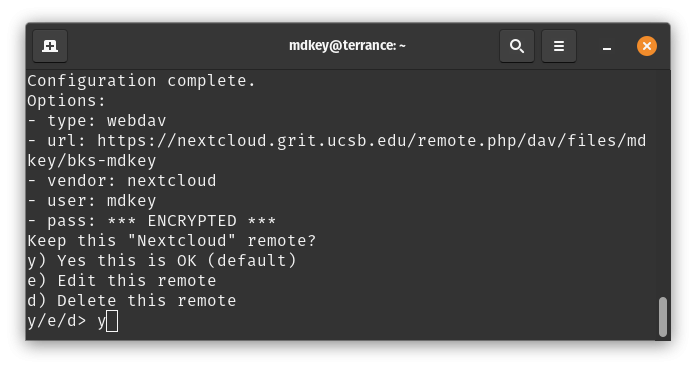
-
Enter q to exit the config
-
Test your rclone setup by running
rclone copy -v -P /local storage path/ Nextcloud:Backup