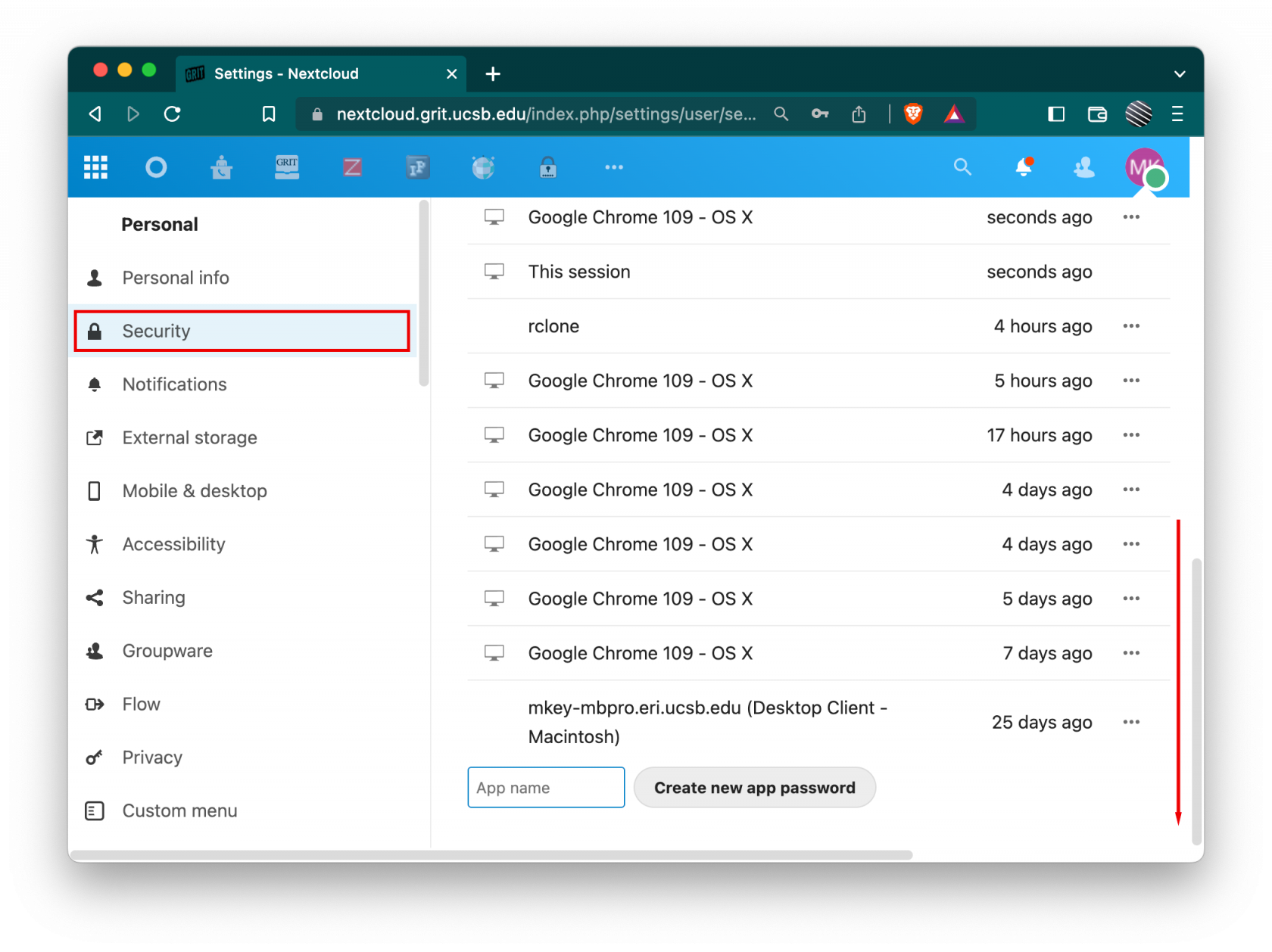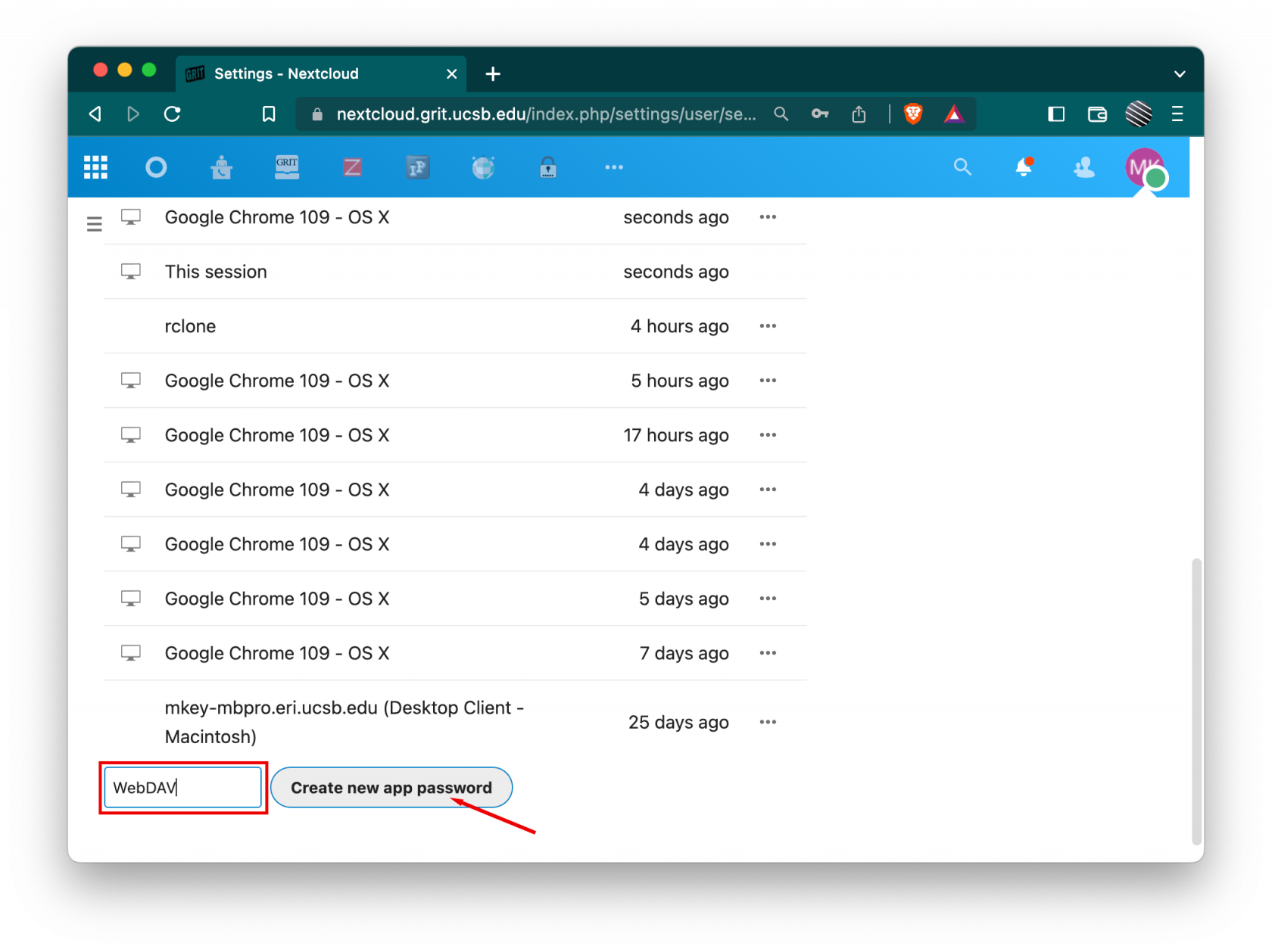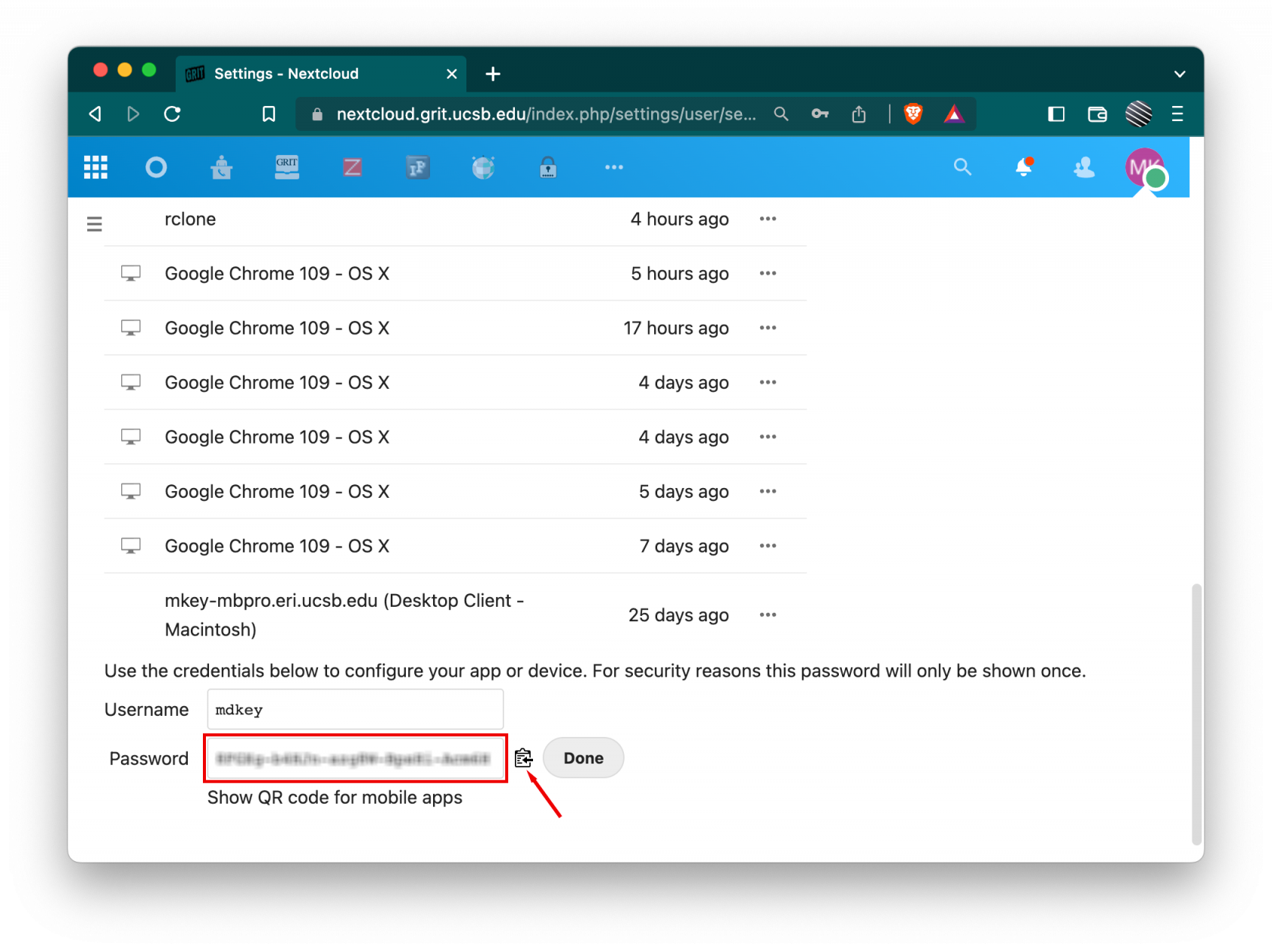Configuring an App Password
This is important to set up with 2FA/TOTP enabled as WebDAV access via rclone/rsync does not support 2FA and will fail to authenticate with your regular password.
-
Follow the first step above to get to your Nextcloud User Security Settings
-
Your App Password will be displayed here. Click the copy icon, or select the App Password from the field and copy.
NOTE: This is the only time your App Password will be displayed. Be sure to back this up before clicking on Done