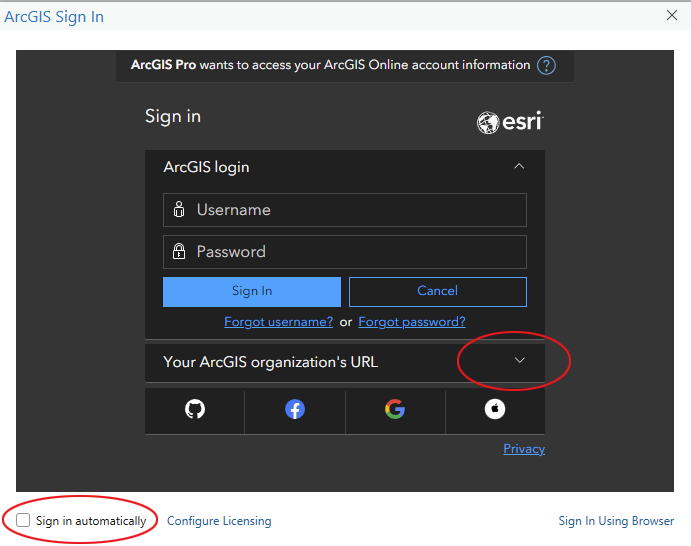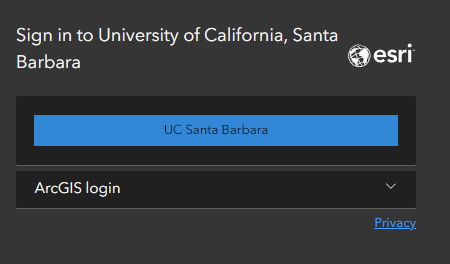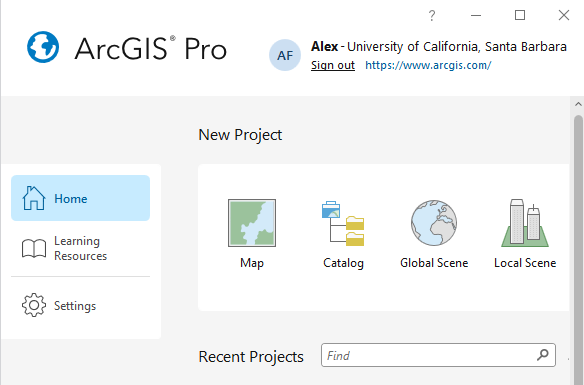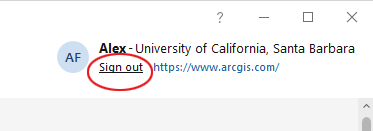ArcPro Sign-in with named-user licensing
When you start ArcGIS Pro, you should get a Sign In window
- Uncheck the "Sign in automatically" checkbox
- Click on the "Your ArcGIS organization's URL" button
In the next window - Type UCSB in the text field
- Put a checkmark in the box for "Remember this URL"
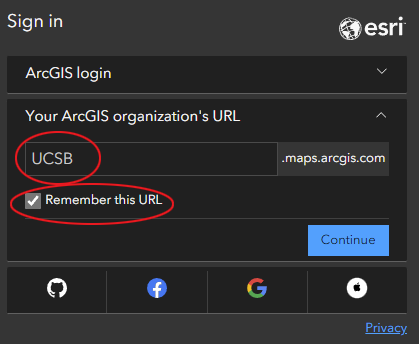
-
Click Continue
In the next window - Click on the UC Santa Barbara" button
- In the UCSB SSO window, enter your UCSB netID and password, and click Log In
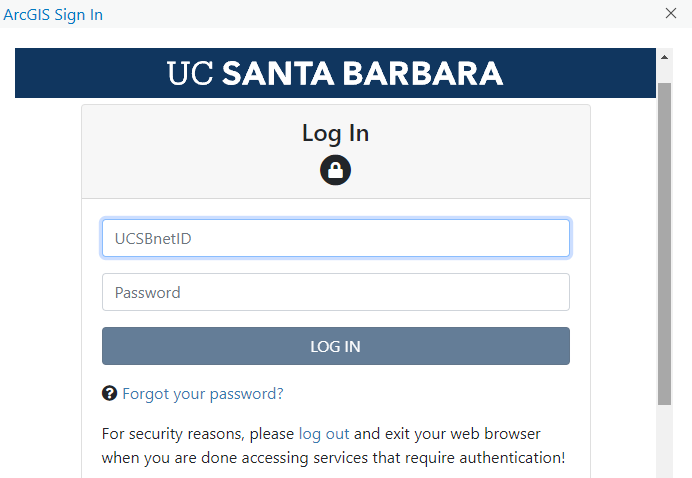
- ArcGIS Pro will now open and you should see your login in the upper right hand corner.
- Be sure to log out of your account when you are finished